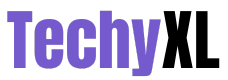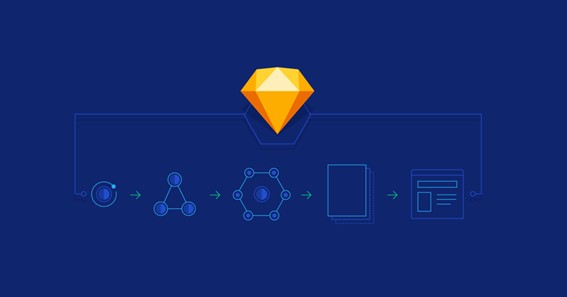Most designers will most probably start to use Adobe Photoshop from the very beginning of their journey. Whether from school or college, this tool does seem unbeatable. Photoshop handles just about everything from simple social media post graphics to advanced photo editing. Nonetheless, its supremacy might change when it comes to web design.
Here is where Sketch plays a role. The Sketch app is a lightweight yet robust design tool that has rapidly gained popularity since 2010. It started to set itself apart from the competition by having a narrow focus on achieving beautifully designed software mockups. This set it apart because tools like Photoshop were much more geared towards photo editing, and none was as streamlined and optimized for designing web solutions like Sketch.
Web design agencies and developers across the globe now use Sketch to create unique and outstanding designs for mobile and desktop apps and websites, with the ability to create interactive mockups and many more features.
However, Sketch is not alone. Since its release, many other design and prototyping tools have arrived in the market, like Figma, InVisionApp, Framer, Adobe XD, and others. Nonetheless, Sketch is still beating its competition thanks to its easy-to-use, helpful and powerful features. With all that there is to do with this app, it is always good to know the best tips to help you design faster and more efficiently on Sketch.
Click here – What are the characteristics of successful SaaS companies?
The Sketch is excellent at solving many fundamental web design problems. Let’s see how it does it:
Project Consistency and Readiness
One of the biggest challenges when using Photoshop to design a website is to keep the visual consistency on the project and CSS-friendliness to make it easier for front-end developers to integrate the changes across the website.
Sketch solves this problem. Thanks to the fact that its project rendering feature is closer to the web. This means you can easily and quickly set up shared styles for the whole project, including typography, symbols, and colors. This saves the designer and developer time on the project and helps keep consistency in the brand guidelines.
Typography
It’s basic, but it is essential. In Sketch, you can set up all the typography parameters (font type, size, color, etc.) for each section on the website.
Colors
Sketch lets you set up color styles without remembering the hexadecimal code (#ffffff) of each color in your project. You have to save the color as a Symbol and then use it across the project.
To do so: go to Symbols and create a new Artboard, then add shapes with your colors. To save the color, press the ‘No shared style section’ and choose the ‘Create a new Shared Stype’ and give your color a name. And that’s it.
Symbols
To make the use of Symbols across your project more manageable, all you have to do is save it to the Artboard. Once saved, you can place the same element in as many different places as you want, and if you modify it, the changes will be applied globally, saving you a lot of hassle and time.
A great way to use this feature is by setting up primary and secondary buttons. This way, you can use them whenever you need to by going to ‘Insert’ then ‘Symbols’ and choosing from the list of elements you have saved.
Quick Multi-Page Design
One thing that can be time-consuming and not so designer-friendly about Adobe Photoshop is creating a separate document for each of the screens you need on your website. This makes web designing a site with many websites slow, heavy if the files are too big, and not pleasant for the designer as they won’t see all the screens simultaneously. Another problem that Sketch solves.
In Sketch, the whole project is managed from one single file. Inside that file, you can create different pages, each with a separate Artboard. Additionally, if you are unsure which are the correct dimensions for your project, Sketch helps you by providing various templates.
Sketch Is Super Easy to Use
Its intuitive and straightforward design makes it an app that designers love. You can download it and start using it immediately without a steep learning curve, making it much better. Instead, things like Photoshop can be much more complicated and take even years to learn its many hidden functionalities.
UI Design Made Simple
For example, if you compare the menu bar from Photoshop and Sketch, you’ll see huge differences. On Photoshop, you have a great variety of options, including photography editing features all on the same bar. Instead, on the Sketch menu bar, you have only the most relevant tool put in front, and it only has UI/Web design tools, which makes everything easier for designers and developers.
Export Features
Exporting slices can be an excruciating and time-consuming task on some programs, while in Sketch, it is as straightforward as everything else we’ve mentioned –they genuinely have the user in mind. On Sketch, choose the element you wish to Export and click on ‘Make Exportable,’ pick your format, and that’s it. Your file is ready. And not only can you do this with elements, but you can also do it with whole artboards!
So Many Plugins
Sketch knows it cannot have everything it wants; that is why there is a plugin for just about everything that the app might be lacking and beyond. Go to the directory and find what you need –the best news is that most are free!
…
Photoshop is, of course, one of the most used apps for a reason. It is available for Windows and macOS, while Sketch is only suitable for the latter. Additionally, its long history makes it more stable and freer of bugs. Regardless, adding Sketch to your repertoire of design tools will not be a miss, and it will solve many of the struggles you have been having with other apps.
As a designer, a creative person, don’t be afraid of trying a new tool that can make your job that much more accessible and more efficient!
Click here – What is 20 of 60? Find 20 Percent of 60 (20% of 60)