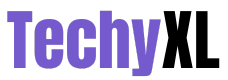What is the new version of Google pay?
There is new update in google pay which we commonly call it as “GPay”. This is released recently which is known as “11/8 update”. It is having a very fantastic experience and as well as look also. Already it is having an inbuilt latest version that is “116.1.9”.
This version is available for us in the play store or app store in the beginning of month November in the year 2020. Since from the year 2017 no upgraded step is taken in terms of the whole update. So now the famous personality of google who is maintaining this Tez app “Caesar Sengupta” confirmed about the latest version of it in social media with his own willingness.
Logo determination:
In the past google pay is having the logo by taking its name as its bases. Like the starting letter of google in capitals and it is combined with pay finally by having the letters “GPay” on the blue background with white letters in the slant position had became the logo. But the new logo is completely different from the old one.
It is consisting of only two letters if we observe only in a certain angle. The letters are ”U and the “inverted u” which actually looks like small letter n. This two letters overlaps one over other forming a lock like structure .That too only using four colors they are blue & yellow in one letter and in the other letter the colors are green & red. The final shape of this logo looks very attractive and impressive.
Click Here – Why Make Use Of Bank Of Baroda Internet Banking?
What are the latest features of new Google Pay?
- Easy transaction with single touch.
- No need any passbook and any forms which are filled normally to make payments.
- You can pay either to bank account or mobile number.
- No atm machine is required for you to generate pin.
- Both digital banking and internet banking is done using this app.
- You only one thing that is we must link our bank account to our personal mobile number.
- QR scan also upgraded and it is able to identify from few centimeters also.
How to register in new google pay app?
If we have an account in the old version of google pay we don’t want to create an account if not we must create an account by following the steps given below.
Step 1: First of all you install google pay in your mobile phone either by using app store or play store depending upon the software you have.
Step 2: If you already have then simply update it for further purpose.
Step 3: At the beginning itself we must add our mobile number for it to access the information.
Step 4: In the home page google pay fill our mobile number in the given slot and click on submit option.
Step 5: An OTP is sent to that which will automatically filled and verified after that moved to the next page. If the OTP is not received then tap on the “sent OTP again” button this option is mainly chosen because of network issues.
Step 6: If the process of OTP confirmation is done then your registration process is completed.
Click Here – Why Does Your Business Require Strong Online Presence?
Procedure to add bank accounts and commercial cards in new goggle pay app:
After the completion first process that is registration, you can add your wished accounts and cards using the method mentioned bellow.
To add an account in google pay your bank must have the facility of UPI working activities. If not then you can`t able to add your bank account in google pay. If your bank accounts have that facility then no need worry simply follow the steps.
Step 1: Firstly open google pay app using home screen lock.
Step 2: In the home page of your google pay account at the left top space tap on the profile button.
Step 3: In the profile menu click on the option of add bank account and list of banks which are in usage will appear on the screen select the bank name which you wanted to add.
Step 4: After some time your bank accounts are added since verification takes some time. This process is only done when your bank account is linked with the mobile number which is used for the installation process.
Note: After adding your bank account you must create a security pin which is known as UPI pin and used for transactions. It is not same as atm card pin you can also create any pin which you want. This same for cards also.
Step 5: The next thing you have to add credit and debit card into your profile for usage.
Step 6: As usual go to the profile button and click on add credit card or debit card option.
Step 7: First enter your card in the relevant box then enter validity of the card which is mentioned at the bottom of the card on the front side.
Step 8: Then enter CVV which is a three digit number situated at the back side of the card.
Step 9: Finally hit the submit option. After that your card is successfully added to your account.
You can also create your own wallet in the google pay app without the help anything which is used for some trading purposes. The whole process of adding a card must be done in a safe place because it includes highly confidential information of a card like CVV and validity which is required for transaction so it is our responsibility to do this work carefully.
How to check bank balance in any account in new google pay?
- First of all open google pay in your mobile.
- In the home page on left top corner tap on your photo.
- Then the whole list of profile will be displayed.
- Click on the bank account in which you want to check the balance.
- Tap on the option of the balance check.
- Then it will ask us to enter the security pin. Enter the security pin and click on the submit option.
- Finally, your account balance is displayed on the screen.
In this way, you can check the balance of any account including cards also.